How To Adding Blur & Soft Light Effect In Photoshop CC
Today I will show you how to adding Blur and Soft Light background effect in Photoshop cc 2015, the first thing we will cut out the model, that we may be easier to edit the background. we will use Tilt - Shift blur mode from filter menu. and than adding soft light effect with blending technique.
This is the original image before editing
Check out my video below to see how the process.



Excellent video turned out, but I think that it can be done faster. Long time since I done such-effect with my photo, but the last time I used http://aurorahdr.com/make-hdr-in-photoshop-cc14. You can try, I got it faster. Good luck. And thank you for sharing the video.
ReplyDeleteThis video is good but here is another way to add a soft light effect to image in Photoshop CC
ReplyDeletehttp://technojunction.org/blog/2016/06/25/add-soft-light-effect-photoshop-cc/
exellent
ReplyDeleteWell love your art :)
ReplyDelete